Managing Hub Info
The Hub Info page in the Aqueduct dashboard provides information about the hub (embedded computer) and allows you to configure certain settings. Here's an overview of the available options:
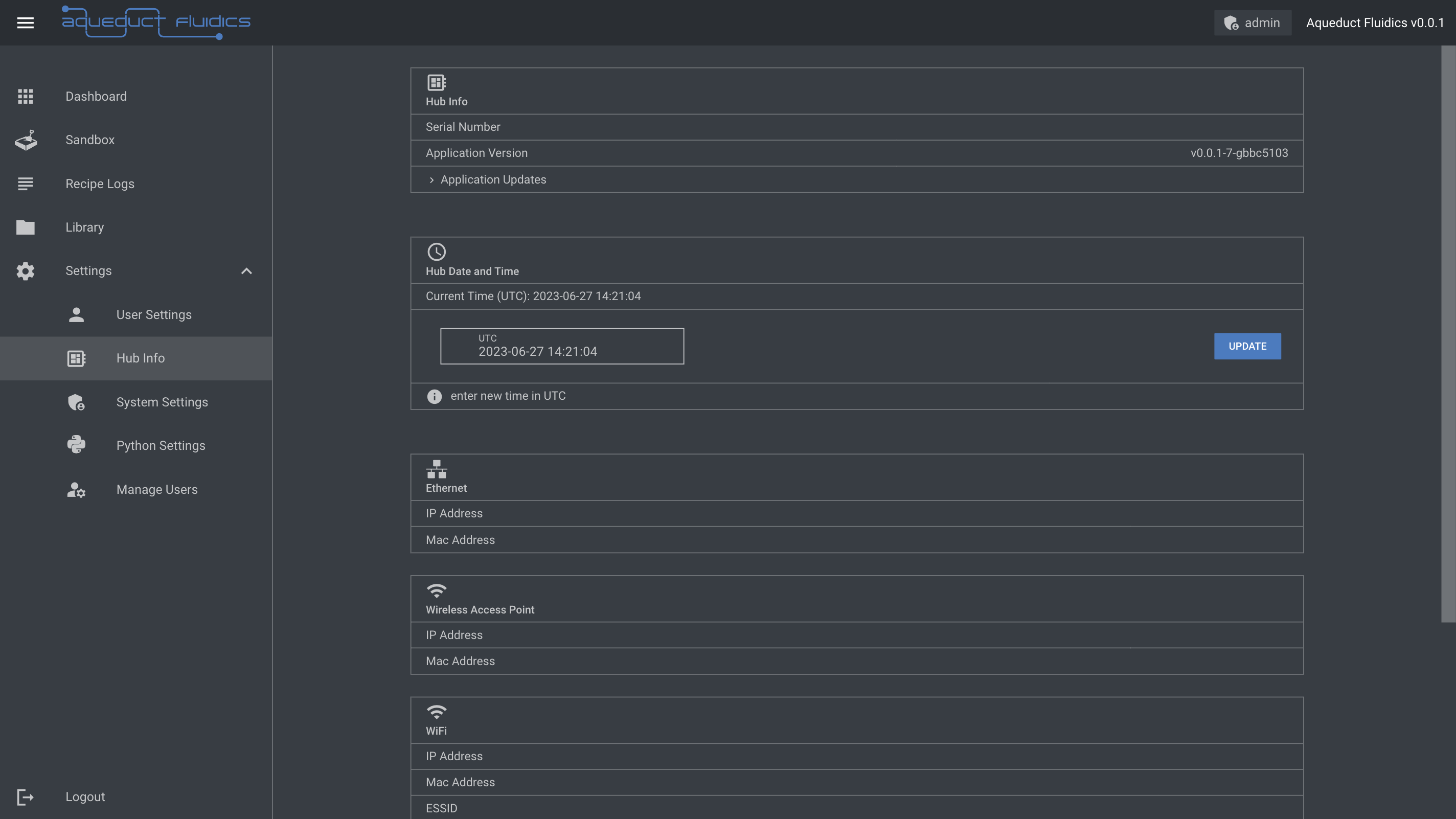
Application Version
- The Application Version section displays the current version of the Aqueduct application running on the hub.
Application Updates
- Clicking on the Application Updates row expands a section where you can upload an update archive for the target system, such as
aqueduct_fluidics-armv7-unknown-linux-musleabihf-0.0.5.zip.
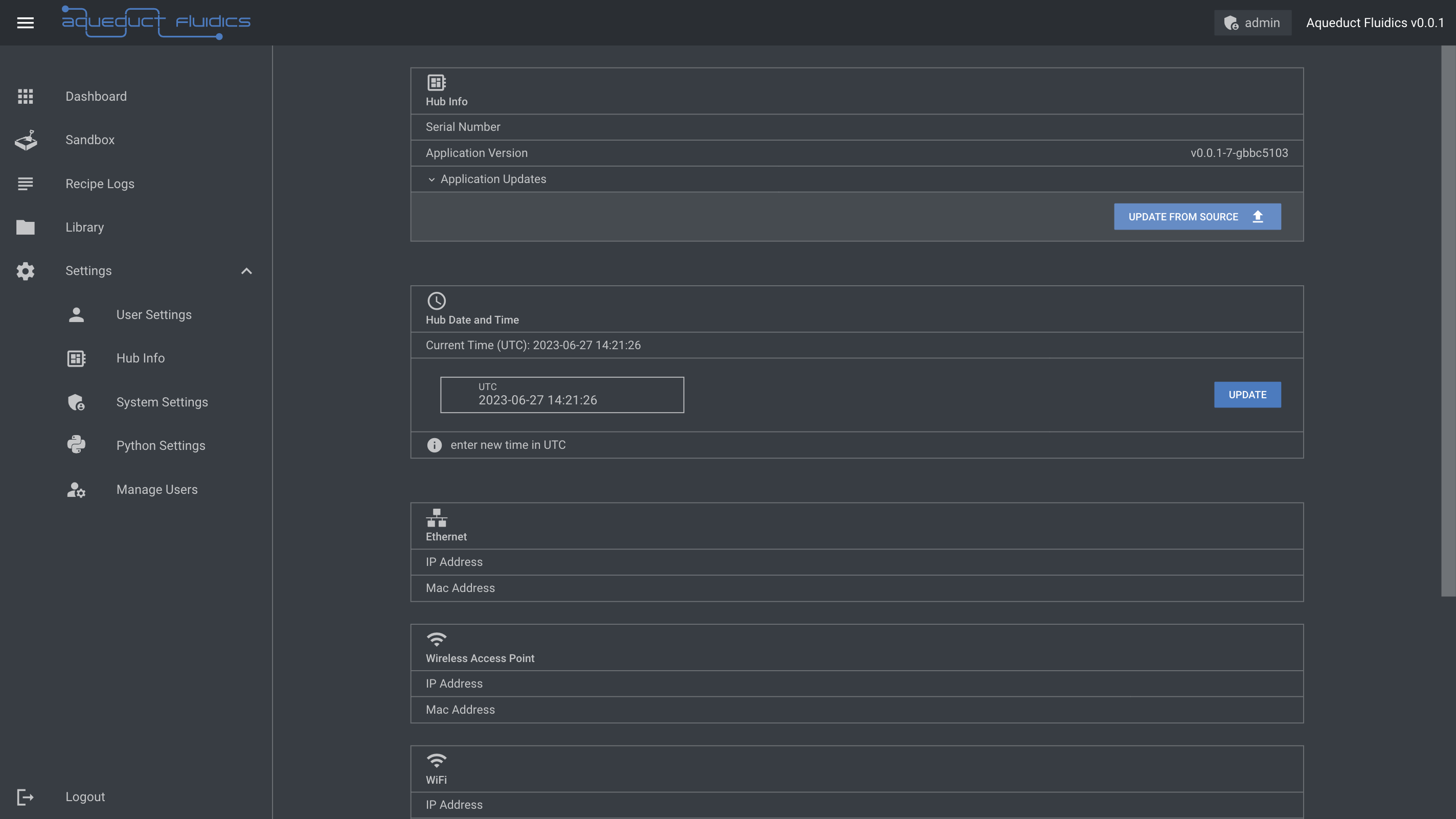
After uploading, you'll see progress updates of the upload and file transfer.
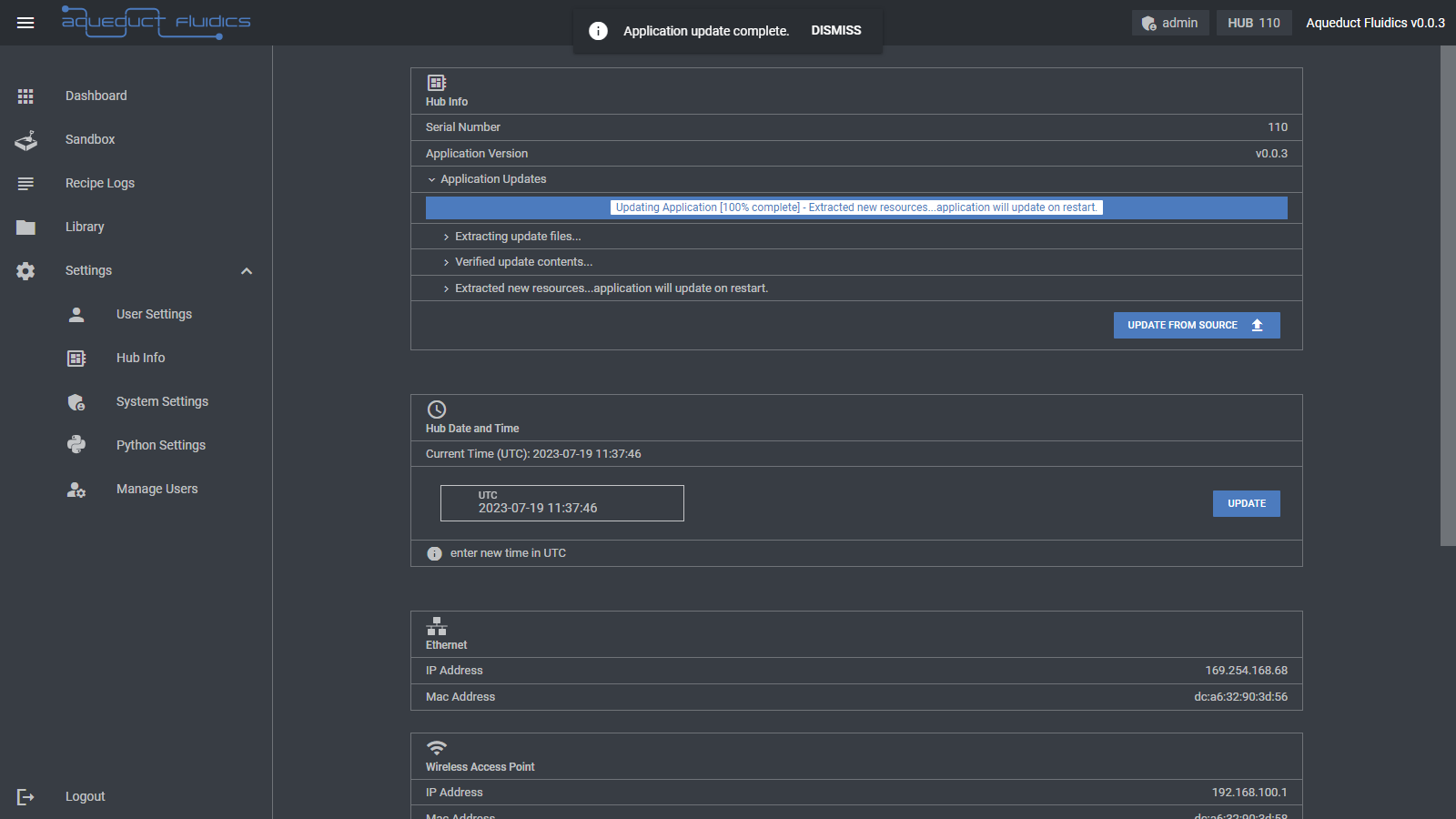
You must restart the application by pressing the Restart Application button for the update to take effect.
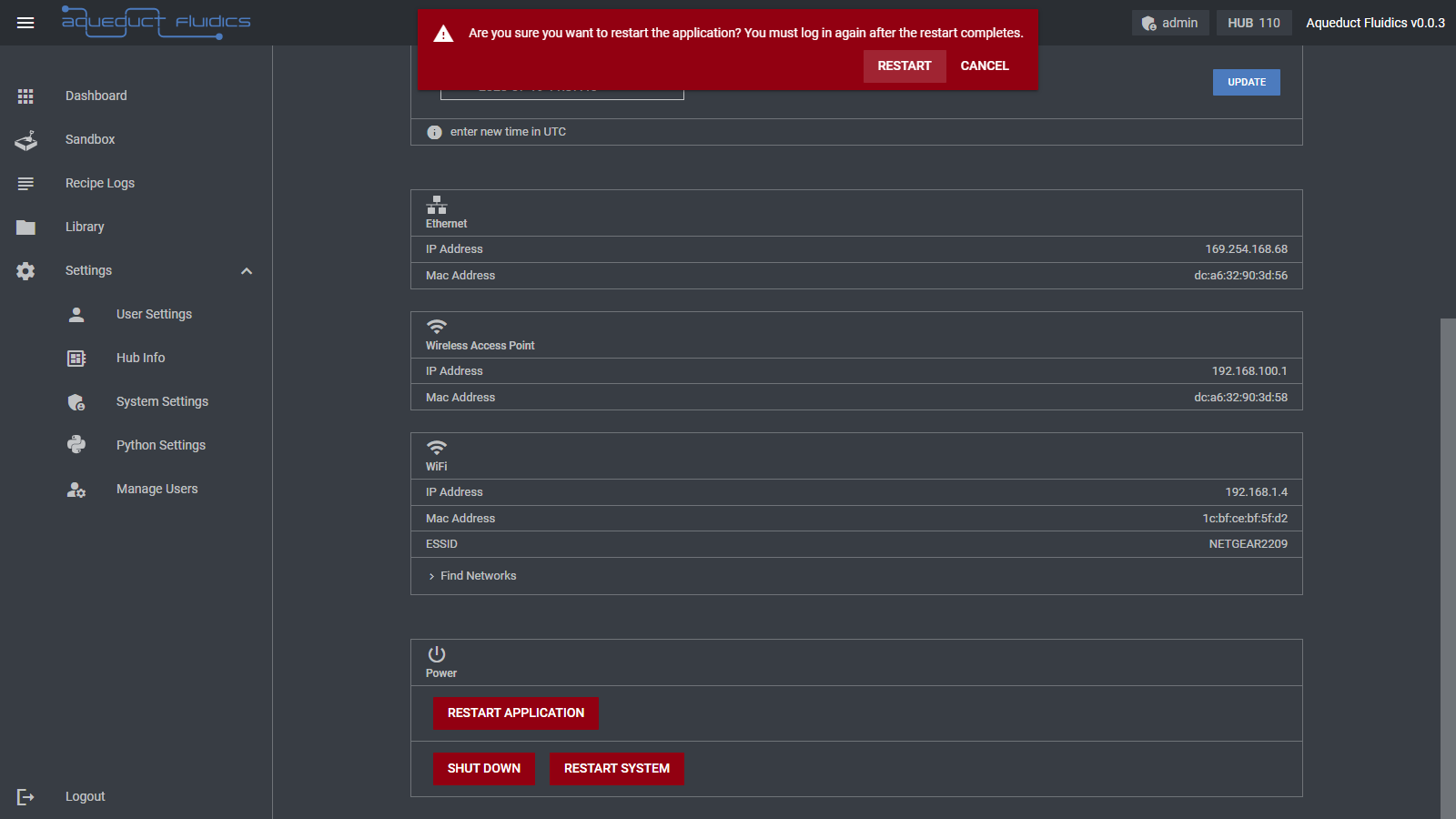
Hub Date and Time
- The Hub Date and Time section allows you to view and update the current date and time settings of the hub.
- Enter a new time value in UTC using the input field provided. Use the
syncbutton to sync the time to the client computer's date and time. - To update the date and time, click the Update button. Please note that this action may require appropriate permissions.
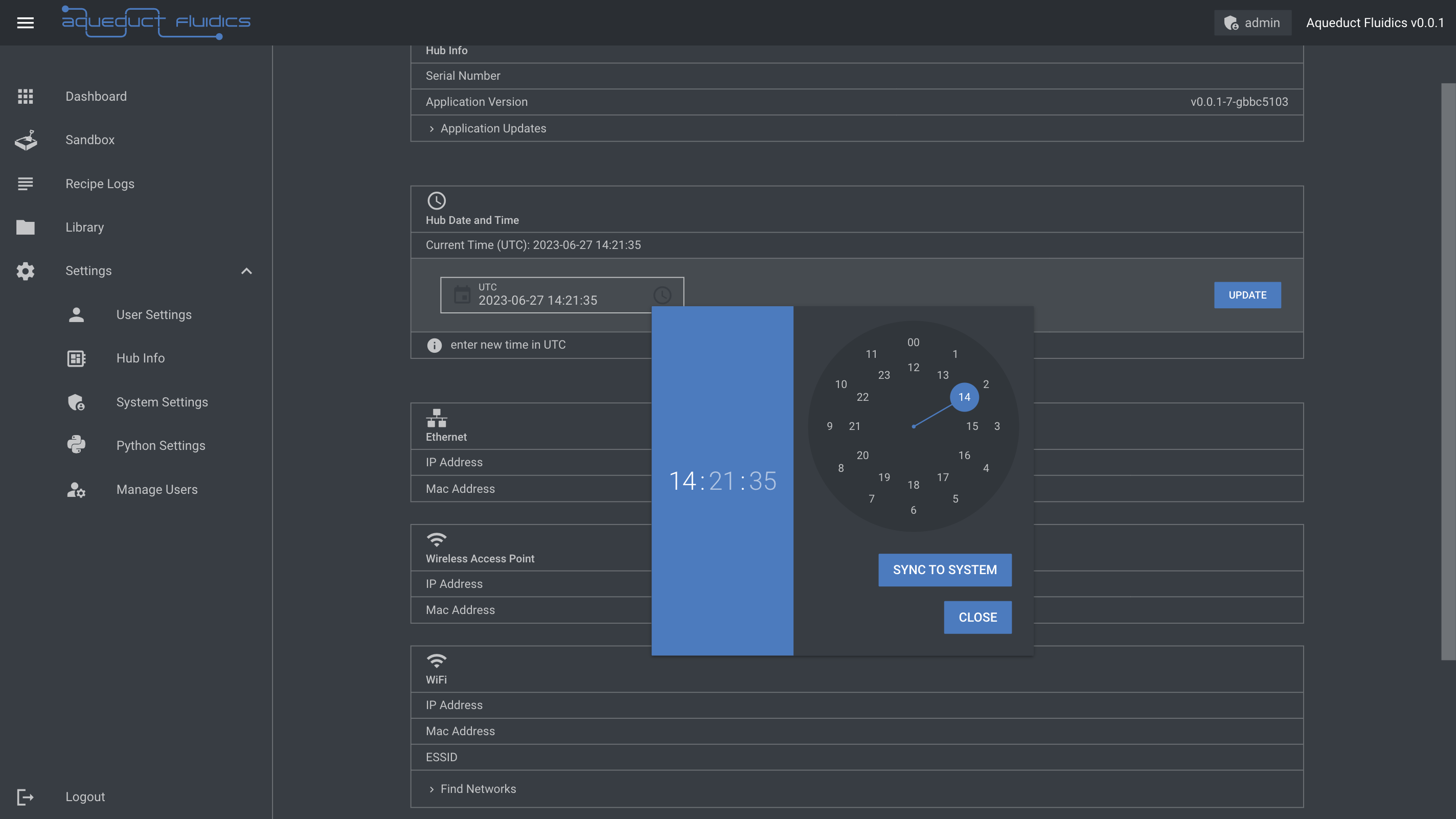
Ethernet
- The Ethernet section displays information related to the hub's Ethernet interface, including the IP address and MAC address.
Wireless Access Point
- The Wireless Access Point section provides information about the hub's wireless access point, including the IP address and MAC address.
- To connect to the hub as a wireless access point, access the network named "HubXXX", where XXX is the hub's serial number.
- The password for the wireless access point is provided to customers.
- The default IP for the hub when accessed as an access point is 192.168.100.1.
WiFi
- The WiFi section displays information about the hub's WiFi connection, including the IP address, MAC address, and ESSID (Extended Service Set Identifier).
- There is also an option to find networks and refresh the WiFi information. This will display available wireless networks that you can connect the hub to.
Power
- The Power section offers options to perform power-related actions on the hub. There are buttons available to:
- restart the application
- shut down the hub (the embedded computer)
- restart the hub (the embedded computer)