Managing Libraries
The Library page in the Aqueduct dashboard allows you to upload and delete Python libraries for your application.
Navigating to the Library Page
Navigate to the "Library" page by clicking on "Library" in the left-side menu.
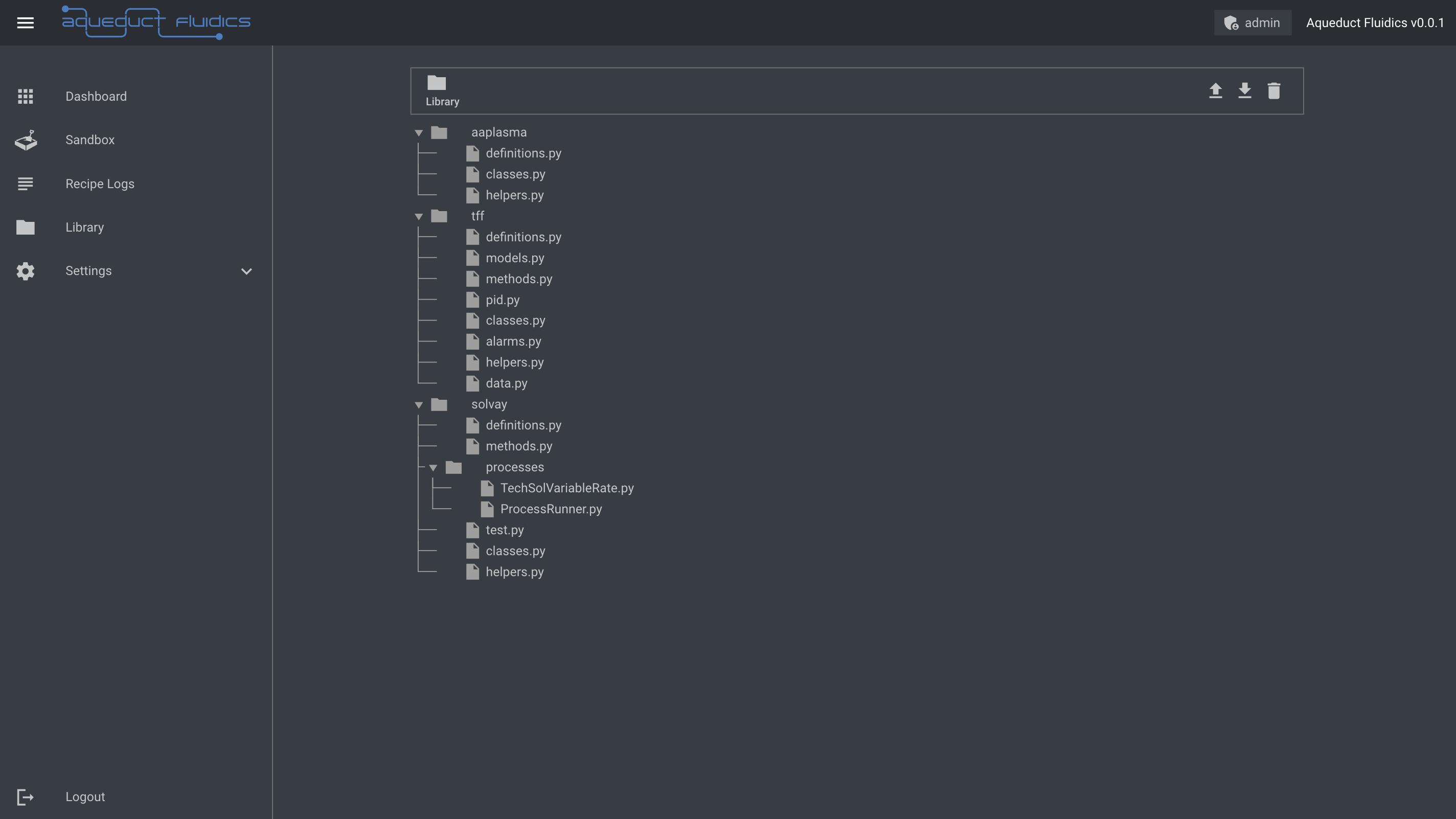
Uploading a Library
To upload a Python library, click on the "Upload" button. A file selection dialog will appear, allowing you to choose the library directory from your local system. Once selected, click "Upload" to initiate the upload process. The library will be added to your library collection and will be available for use in your Aqueduct projects.
Only Python (.py) files will be added.
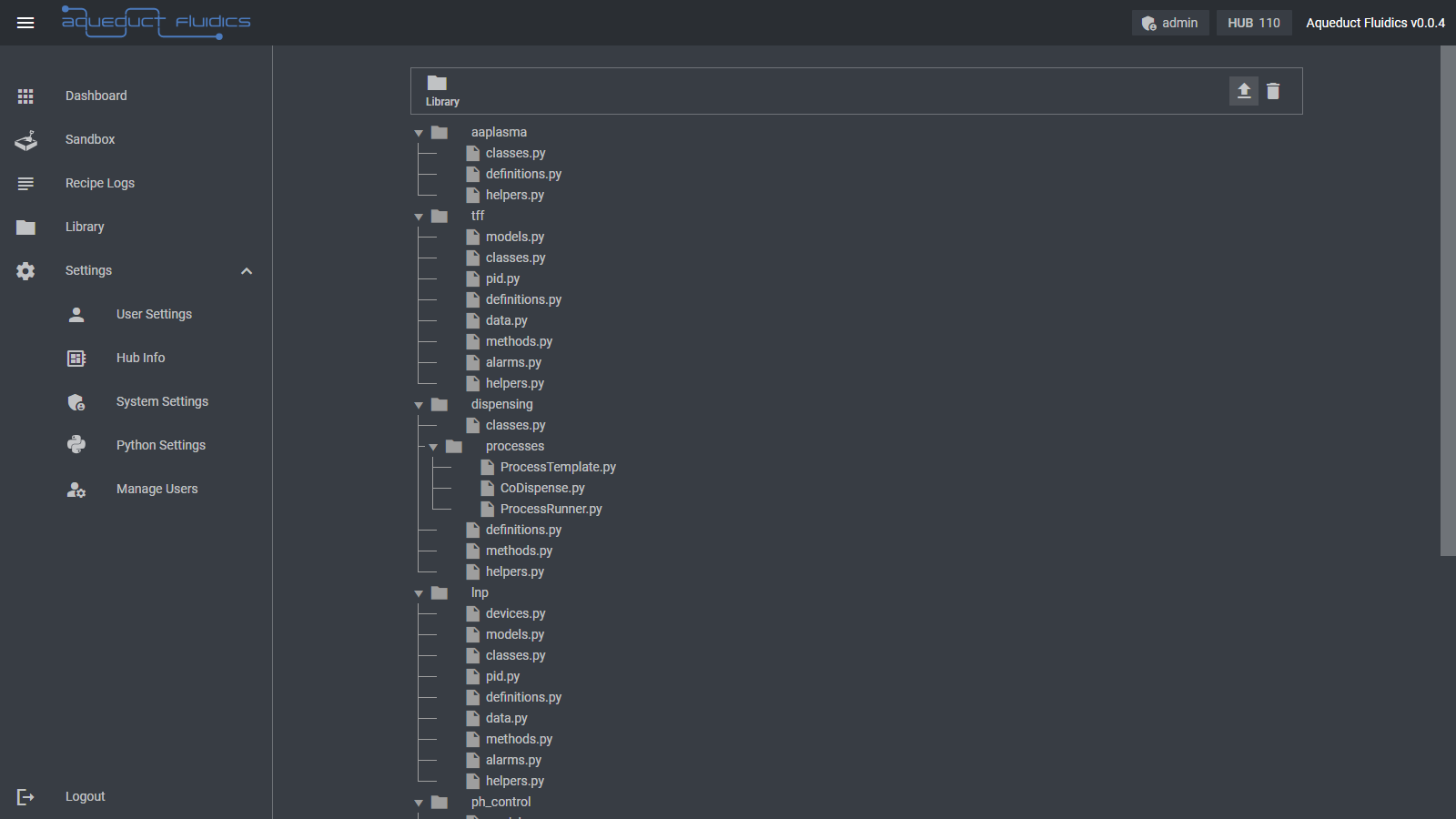
After the upload is complete, a message will display the number of files added with a message like:
successfully uploaded library: wrote 8 files
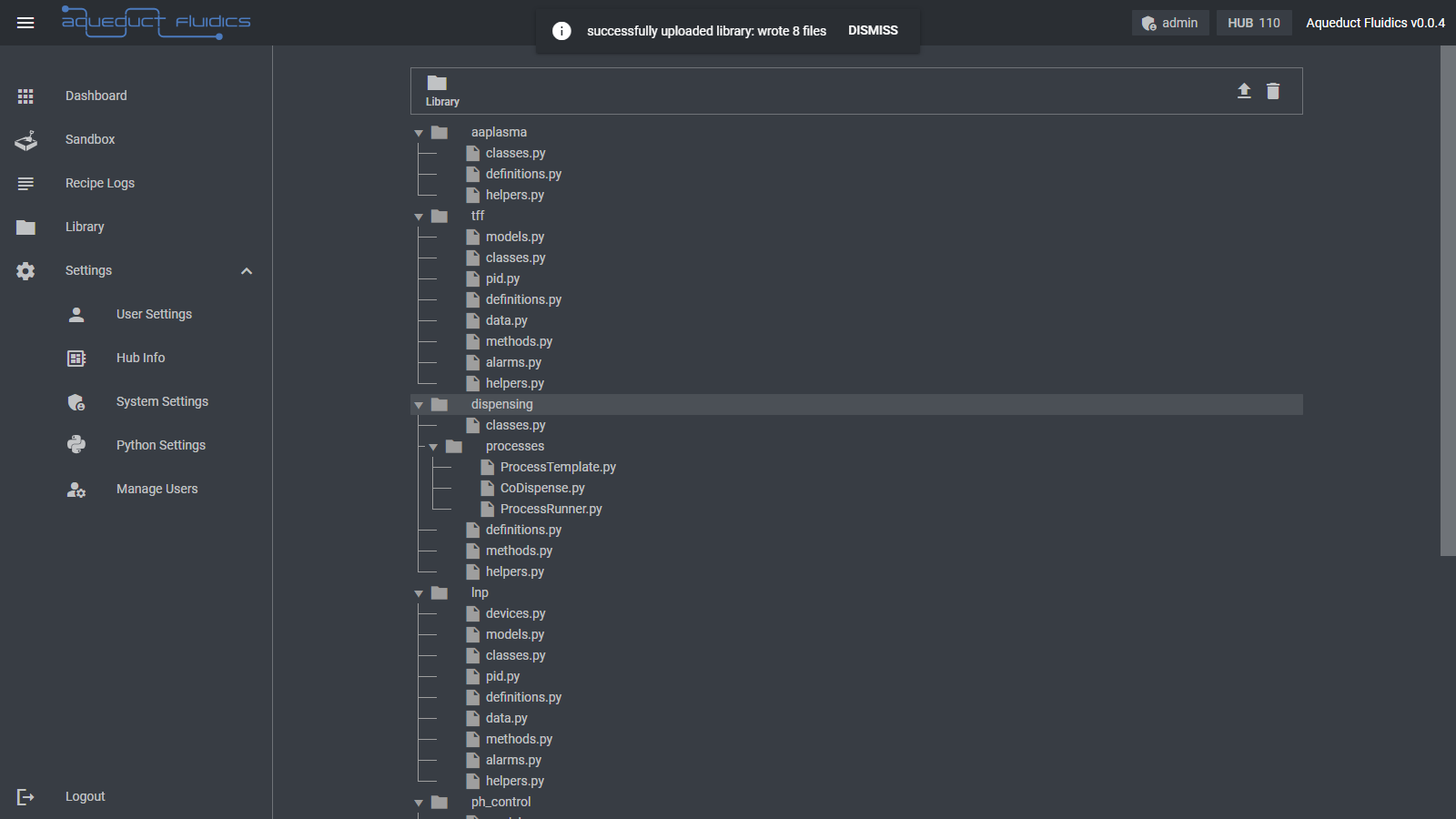
Deleting a Library
To delete a single library, locate the library in the library collection and right click the library name. A context menu will appear. Click the trash can icon to delete the library and then confirm the deletion. Please note that deleting a library will remove it permanently from your library collection, so make sure to backup any important libraries before deletion.
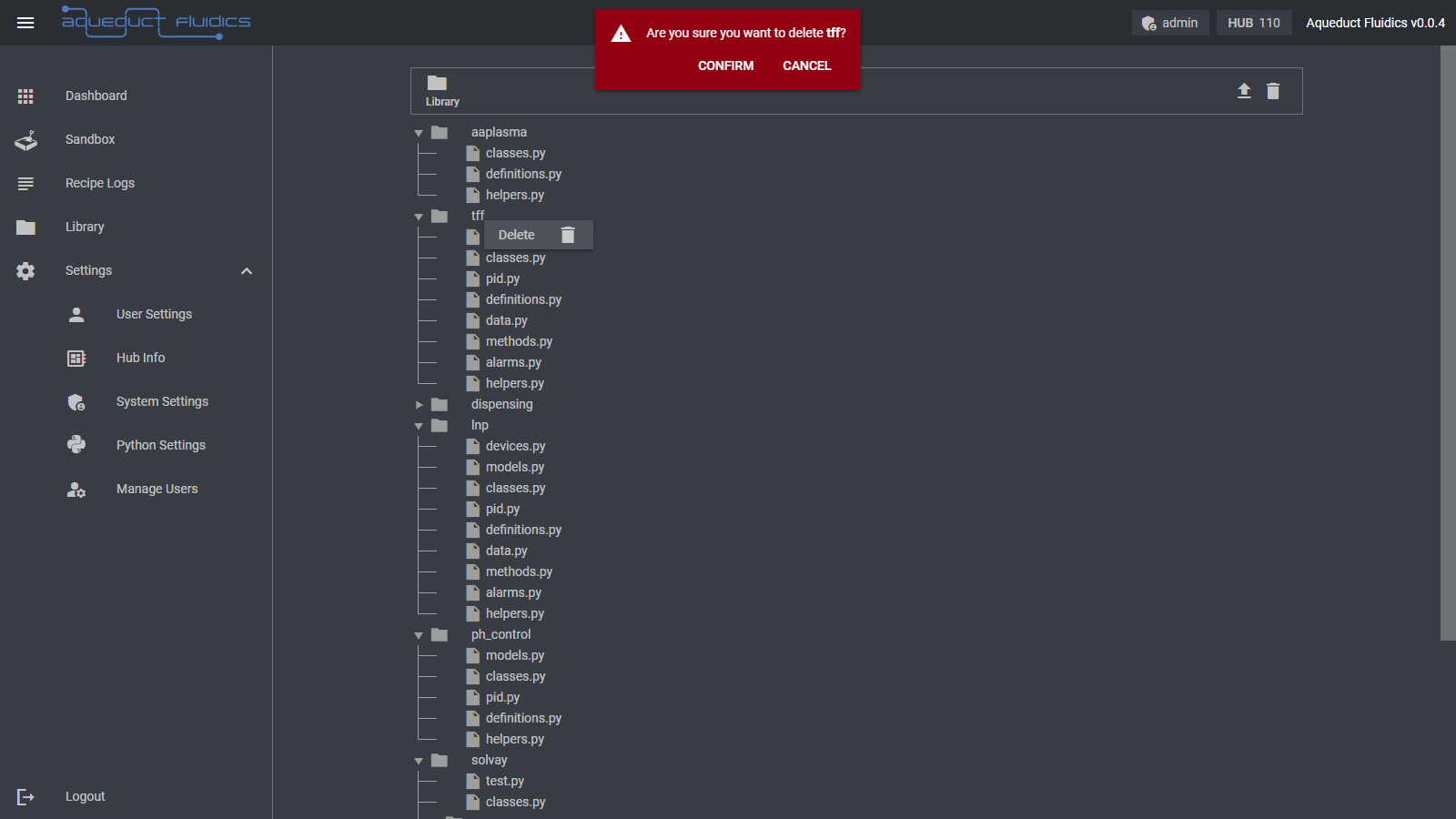
To delete all libraries, click the trash can icon at the top right of the Library file list and then confirm the deletion.
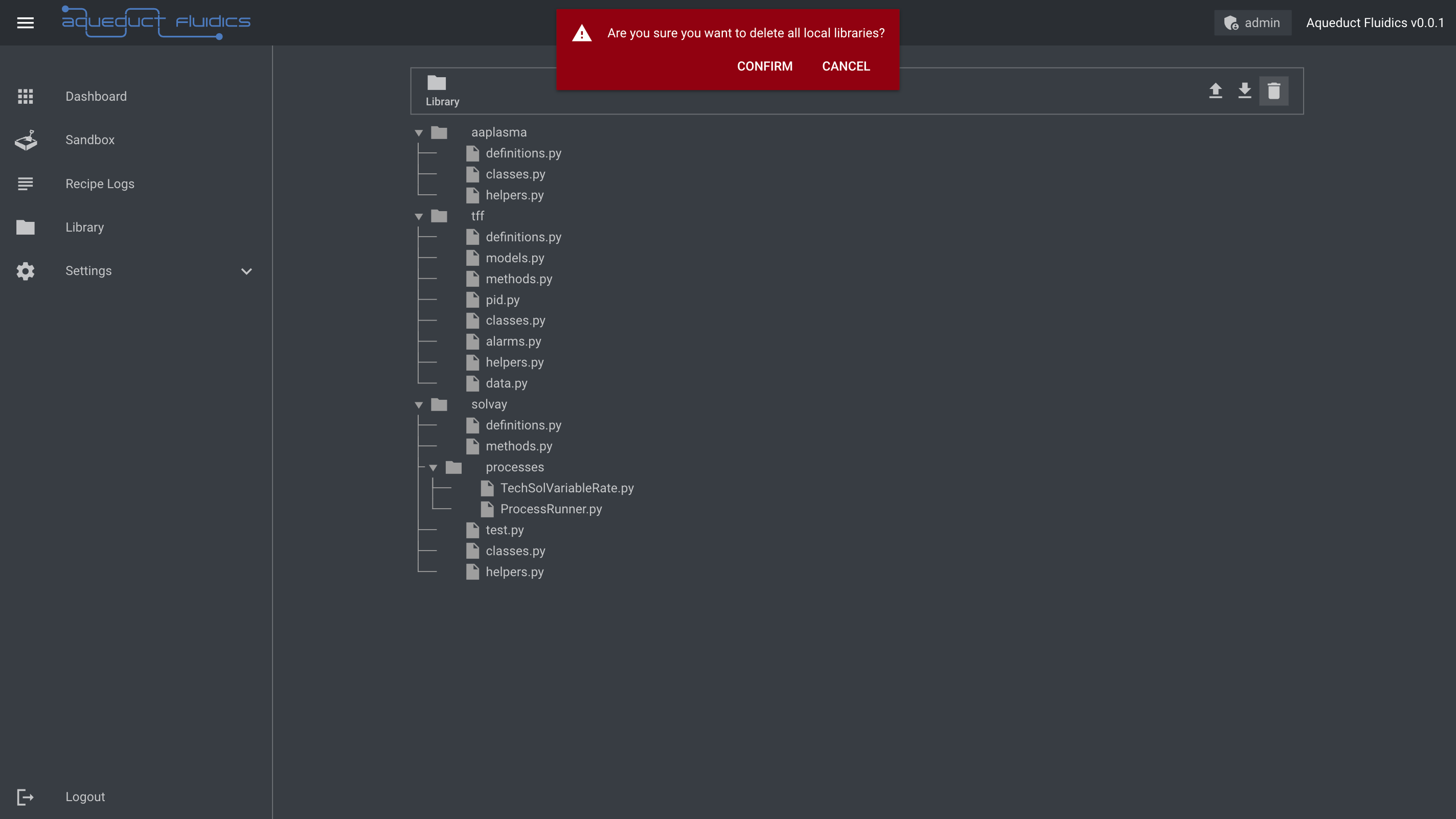
Please note that the availability and accessibility of library management features may vary based on your user permissions and the configurations set by the application administrators.