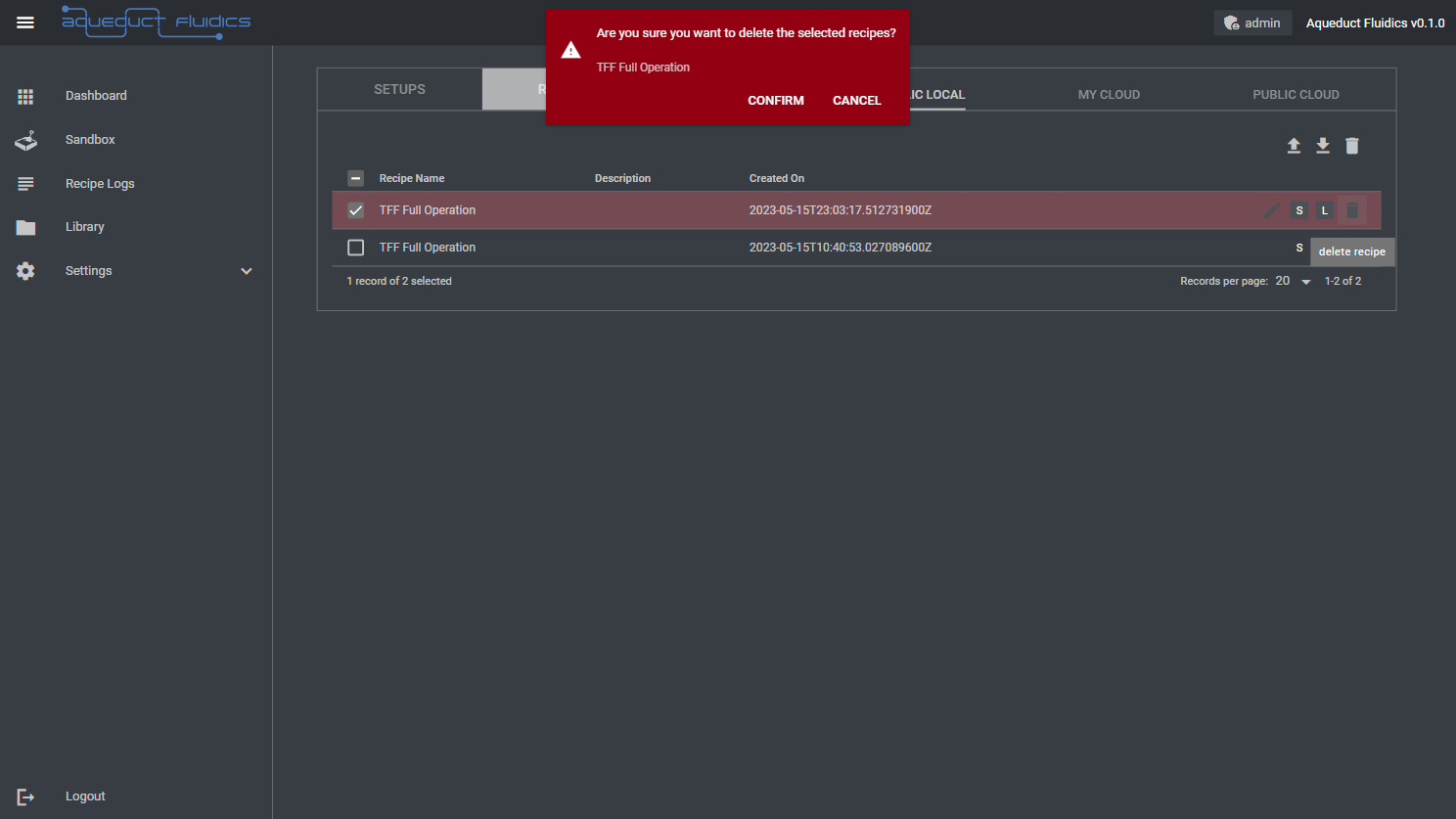Dashboard Overview
The Dashboard page allows you to access user and public setups and recipes. The page is organized into two tabs: Setups and Recipes. Each tab displays a table with the following columns:
- Model Name: The name of the setup or recipe.
- Description: Brief description or details of the setup or recipe.
- Created On: The date and time when the setup or recipe was created.
- Actions: Provides options to activate the model in simulation or lab mode, edit the model, or delete the model.
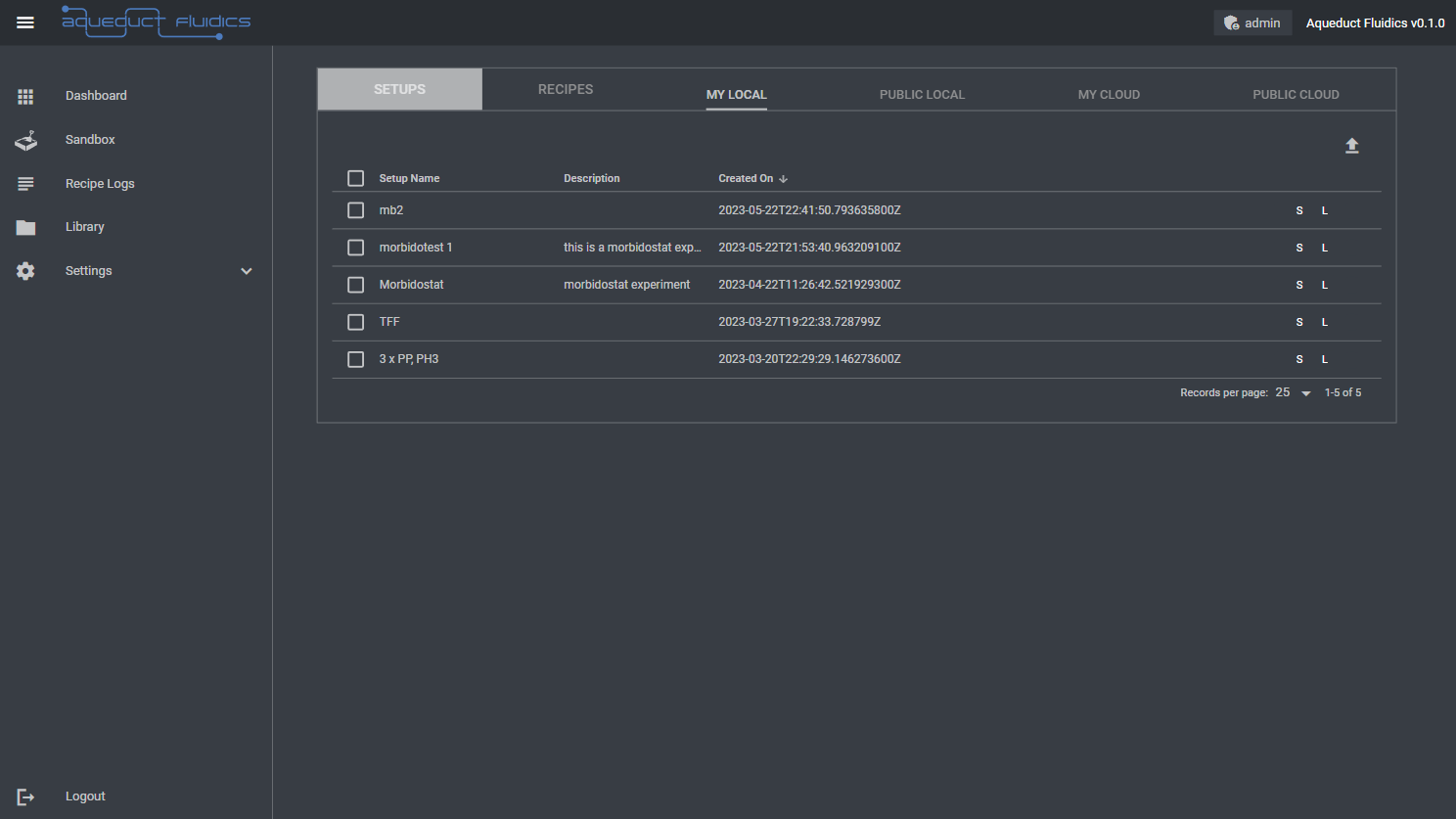
Setups or Recipes Tabs
The Setups or Recipes tab displays a table of models available in your Aqueduct application. The models are categorized into four subtabs:
- My Local: Setups or Recipes created by you.
- Public Local: Setups or Recipes shared publicly by other users.
- My Cloud: [Cloud access to setups is currently under development and not functional.]
- Public Cloud: [Cloud access to setups is currently under development and not functional.]
Accessing Models
To access setups or recipes:
-
Select the appropriate tab (Setups or Recipes) based on the model type you want to access.
-
Within the selected tab, click on the desired subtab (My Local, Public Local, My Cloud, or Public Cloud) to choose the source of the model you wish to access.
-
Locate the table row corresponding to the model you want to access.
-
Use the action buttons in the Actions column to perform specific actions on the model. These actions include activating the model in simulation or lab mode, editing the model, or deleting the model.
Please note that the availability and accessibility of models may vary based on your user permissions and the configurations set by the model authors.
Editing Setups and Recipes
Click the pencil icon in the respective row to edit the item's details. This allows you to update the name, modify the description, or change the visibility settings of the setup or recipe.
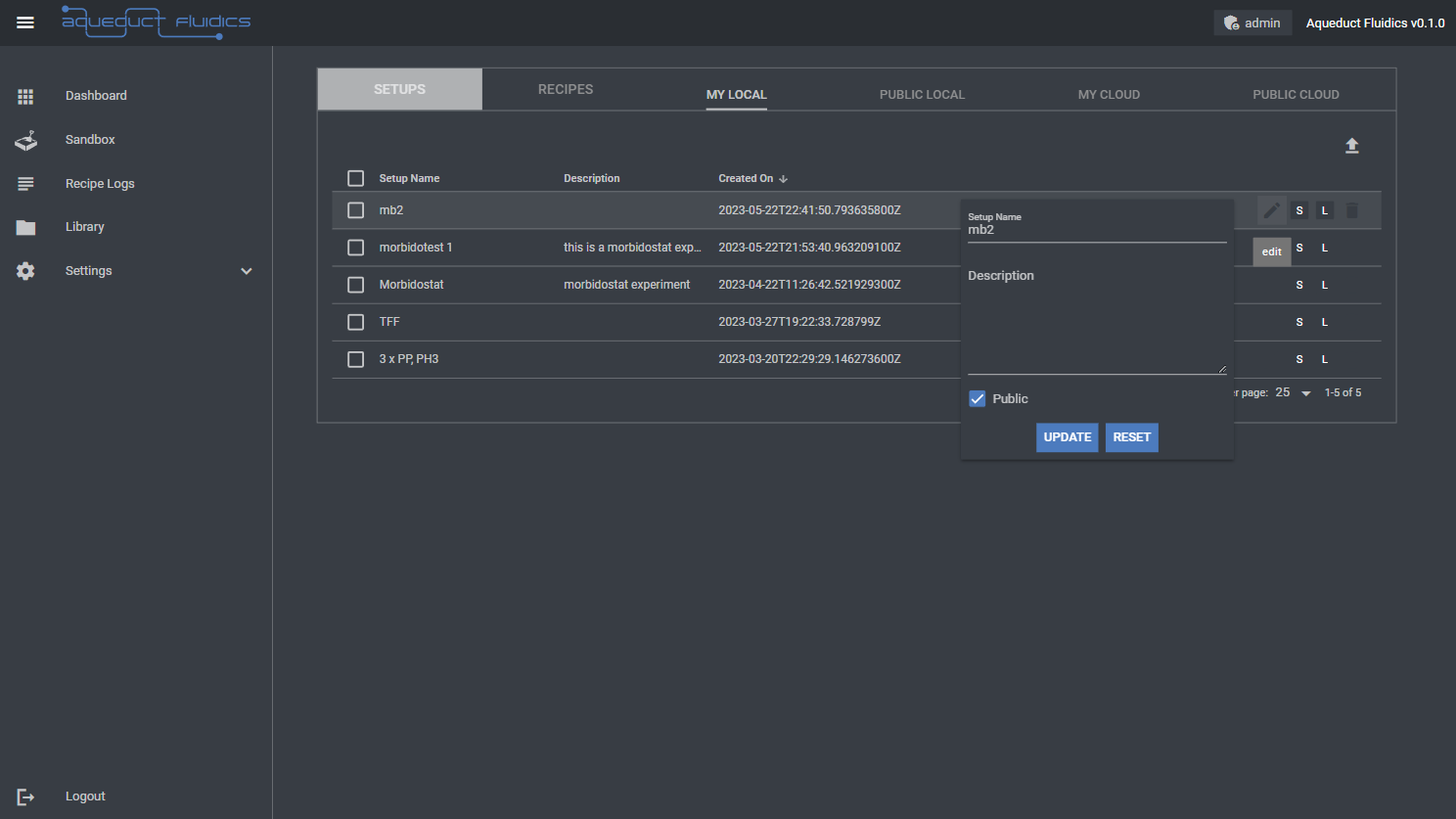
Downloading Setups and Recipes
To download a model (setup or recipe) from the table, select the row associated with the model and click the download icon at the top right of the table. You can download a single model with the .setup or .recipe extension or multiple models archived as a .zip file. This allows you to save the model file to your local machine for further use or backup.
Uploading Setups and Recipes
To upload a model (setup or recipe) to the dashboard, click the Upload Icon button located at the top right of the table. This opens a file selection dialog where you can choose the model file (in the appropriate format) from your local machine and upload it to the dashboard. Once uploaded, the model will be available in the corresponding table. The model must have the appropriate extension (.setup or .recipe) and will be validated by the application to ensure the correct content.
Deleting Setups and Recipes
To delete one or more models (setups or recipes) from the table, click the rows associated with the models and then click the delete icon at the top right corner of the table. You will be presented with a confirmation popup to confirm that you want to delete the selected models. This action permanently removes the models from the dashboard, so ensure that you have the necessary backups or copies if you wish to retain the models.