Managing Recipe Log Files
The Recipe Logs page in the Aqueduct dashboard enables you to manage recipe log files, providing options to view, download, and delete logs.
- Navigate to the "Recipe Logs" page by clicking on "Recipe Logs" in the left-side menu.
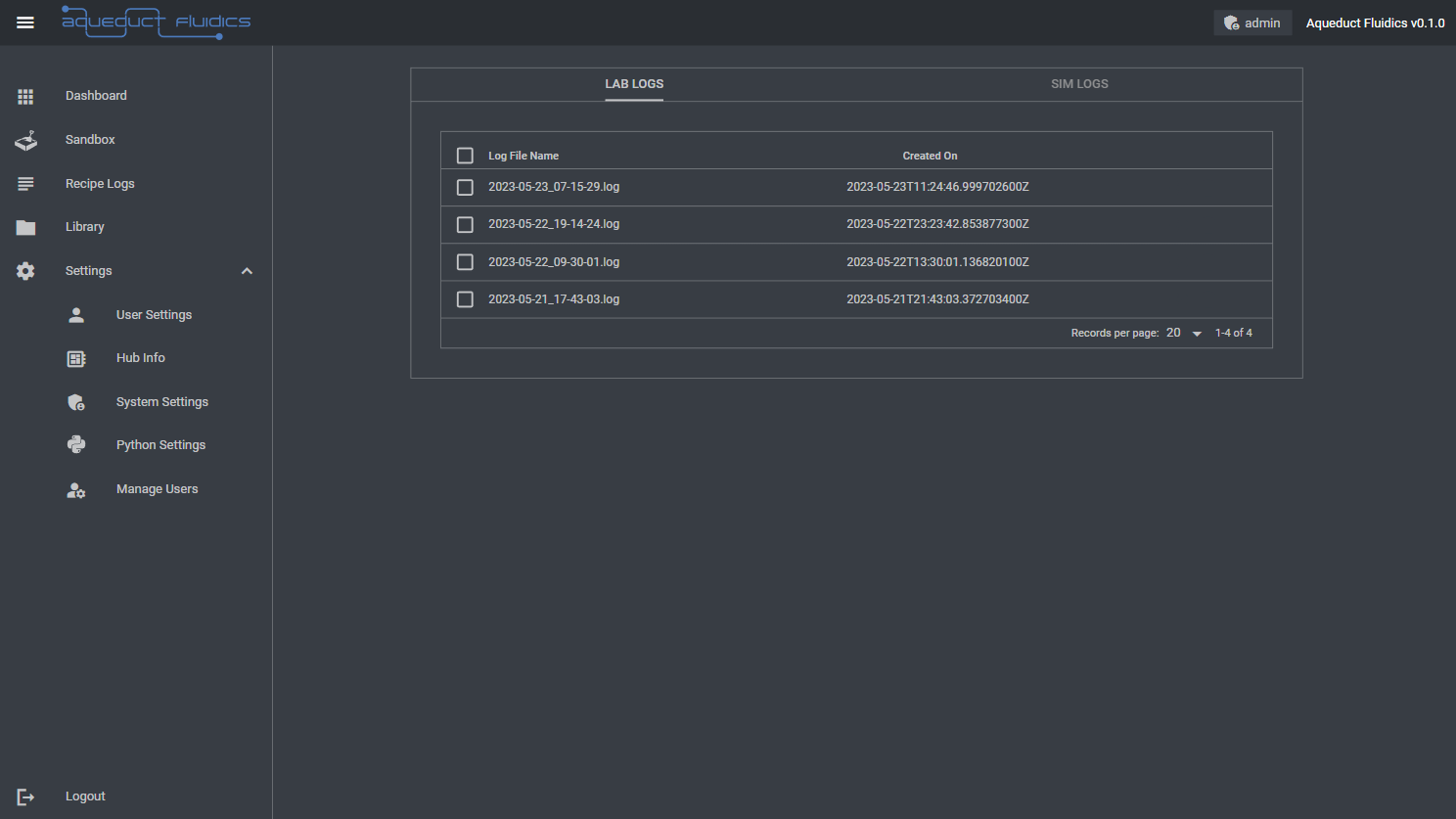
-
On the recipe logs page, you will find two tabs: Sim Logs and Lab Logs. Each tab displays a table with the following columns:
- Log File Name: The name of the recipe log file.
- Created On: The date and time when the log file was created.
-
Viewing Recipe Log Files: To view the contents of a recipe log file, click on the view icon associated with the log file in the table. This will open a viewer that displays the log file's contents, allowing you to inspect the log entries.
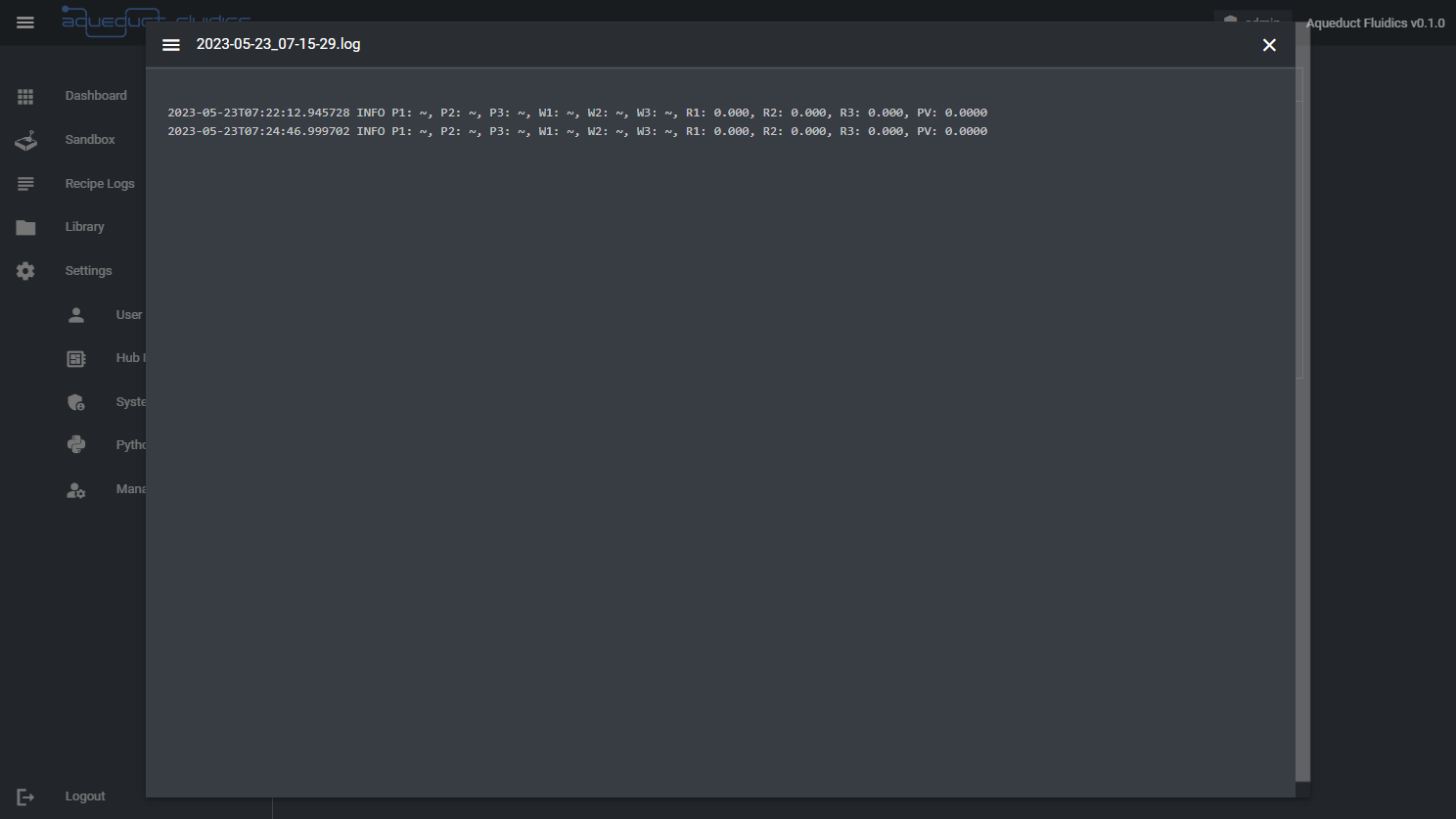
-
Downloading Recipe Log Files: To download a recipe log file, select the row associated with the log file in the table, and then click the download icon at the top right of the table. You can download a single log file with the specified format or multiple log files as a compressed archive (e.g., ZIP).
-
Deleting Recipe Log Files: To delete one or more recipe log files, select the rows associated with the log files in the table, and then click the delete icon at the top right corner of the table. A confirmation prompt will appear to confirm the deletion of the selected log files. Please note that this action permanently removes the log files from the system, so make sure to have backups or copies if you need to retain the log data.
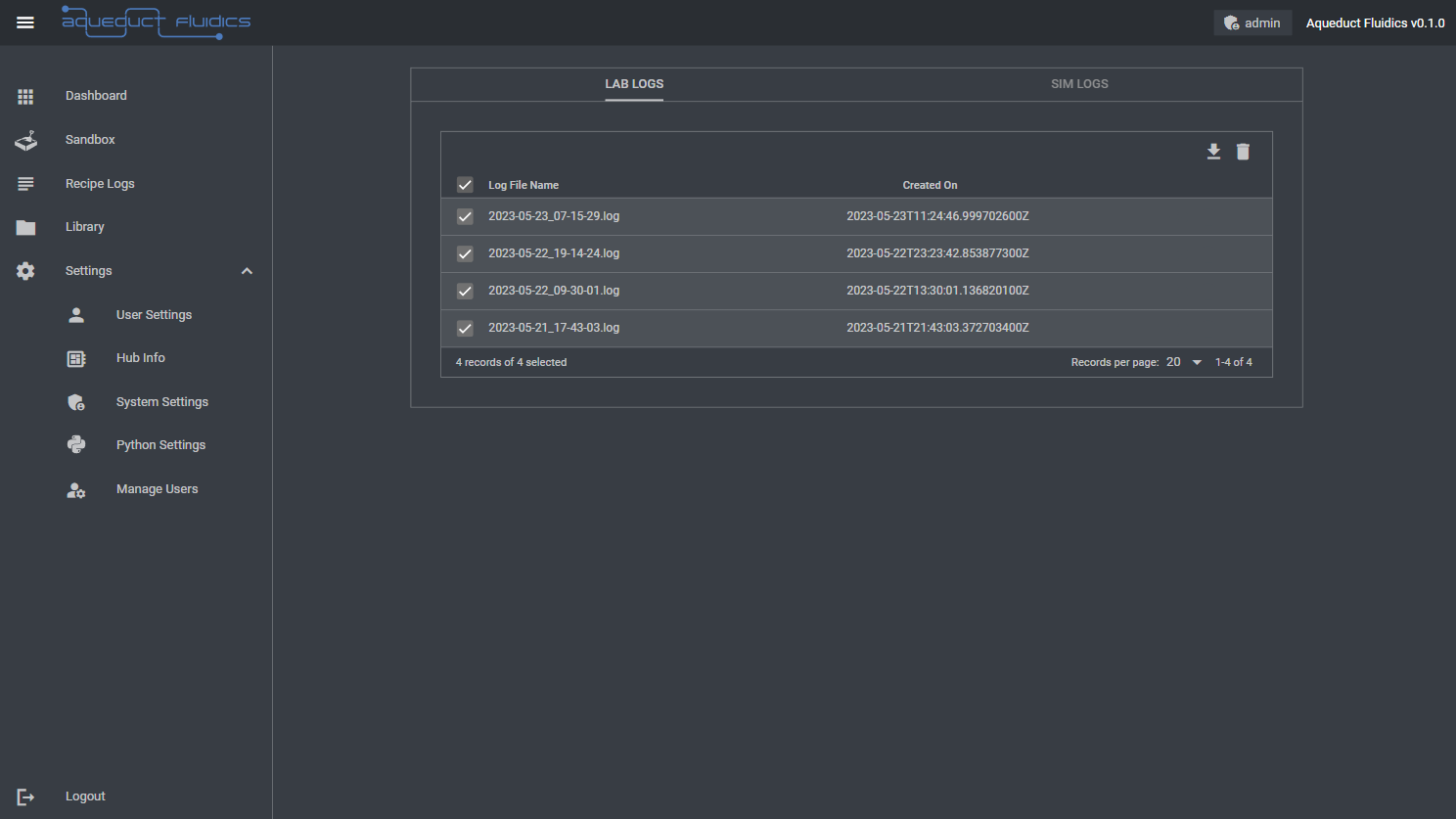
Please note that the availability and accessibility of recipe log files may vary based on your user permissions and the configurations set by the application administrators.